
KLOUD Support Clips Channel
Quick help for you to self-resolve frequently asked questions.
| Last Update | 19/06/2023 |
|---|---|
| Completion Time | 2 hours 9 minutes |
| Members | 1 |
Share This Course
Share Link
Share on Social Media
Share by Email
Please login to share this KLOUD Support Clips Channel by email.
FiOS Tutorials
View allMost frequent questions about GPS maps answered in 1 minute.
- What objects can you control on the map?
- How to select between OSM, WebGIS, and connect Google Maps?
- How to navigate, resize, zoom the map?

Learn to use the most powerful and flexible fleet reports module in Sri Lanka.
Follow us:
Facebook: https://bit.ly/3cJDjcA
Twitter: http://bit.ly/3aNMadL
Instagram: http://bit.ly/2O4oMyV
Linkedin: http://bit.ly/37ADPYP

Geofences are colored areas on the map. You can use them to mark cities, districts, delivery zones, construction sites, roads, parking, dangerous areas, and any other point of interest.
This video shows how to display geofence names on the map. By the name, you'll instantly understand what area or point of interest the geofence represents.
Follow us:
Facebook: https://bit.ly/3cJDjcA
Twitter: http://bit.ly/3aNMadL
Instagram: http://bit.ly/2O4oMyV
Linkedin: http://bit.ly/37ADPYP
HAZER Tutorials
View all
HAZER is the IoT platform to track sensors and counters. You can monitor thousands of sensors of any type on your laptop in real-time. To work with such volumes of IoT data efficiently, you will need a proper user hierarchy. This video explains:
- How to create a new user?
- The difference between manager and operator user types.
- Which user settings are important to keep HAZER running smoothly?
Follow us:
Facebook: https://bit.ly/3cJDjcA
Twitter: http://bit.ly/3aNMadL
Instagram: http://bit.ly/2O4oMyV
Linkedin: http://bit.ly/37ADPYP
Website: https://www.kloudip.com
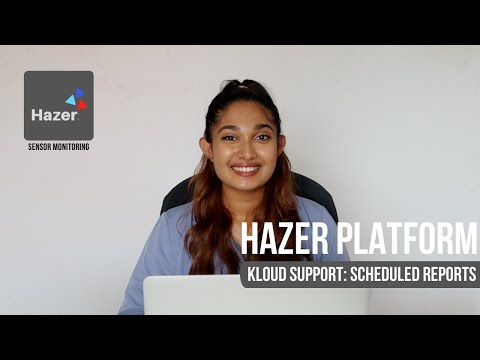
HAZER is the IoT platform to monitor sensors installed in buildings and vehicles. You can track sensor values in real-time or in reports. HAZER can automatically send reports to your email. This video explains how to schedule reports, including:
How to view scheduled reports?
How to enable and disable scheduled reports?
How to create scheduled reports for one or multiple sensors?
How to create a detailed schedule?
Need more information? Request a live demo via the chat in the lower right corner.
Follow us:
Facebook: https://bit.ly/3cJDjcA
Twitter: http://bit.ly/3aNMadL
Instagram: http://bit.ly/2O4oMyV
Linkedin: http://bit.ly/37ADPYP

HAZER is the IoT platform to manage moving and stationary objects via sensors and other IoT devices. HAZER displays all sensors on a handy Dashboard.
Depending on a job position, people should have access to different Dashboards. This video explains how to share a sensor monitoring dashboard with various users. You will also learn how to manage shared Dashboards – delete and view as a user.
Follow us:
Facebook: https://bit.ly/3cJDjcA
Twitter: http://bit.ly/3aNMadL
Instagram: http://bit.ly/2O4oMyV
Linkedin: http://bit.ly/37ADPYP
EPORT Tutorials
View all
EPORT helps to build a delivery ecosystem and build a control center for all 3PL activities. 3PL service providers, carriers, and customers can work in a single system and make all the associated processes transparent.
This video tells how to create a partner on EPORT. It can be a customer, supplier, or any other user. You will learn how to:
- Add a partner with detailed descriptions and contact information.
- Manage event-based notifications for the partner.
Follow us:
Facebook: https://bit.ly/3cJDjcA
Twitter: http://bit.ly/3aNMadL
Instagram: http://bit.ly/2O4oMyV
Linkedin: http://bit.ly/37ADPYP

EPORT is the software for 3PL service providers that allows managing orders, carriers, customers, drivers, and transport in one interface. It offers order management, GPS tracking, billing, routing features, and much more.
This video explains how to manage delivery orders, including:
- Creating logistics orders with multiple stop points;
- Checking estimated mileage and cost per kilometer;
- Combining orders for optimized delivery;
- Backhauling orders.
For more information contact us via the website.
Follow us:
Facebook: https://bit.ly/3cJDjcA
Twitter: http://bit.ly/3aNMadL
Instagram: http://bit.ly/2O4oMyV
Linkedin: http://bit.ly/37ADPYP

EPORT is the software for 3PL service providers to get full-chain logistics under control. It helps manage carriers, customers, orders, fleets, drivers, and helpers on your laptop.
This video explains:
1. How do customers interact with logistics companies in a single interface?
2. How to plan a trip?
3. How add an order to the trip?
4. How to preview and edit the delivery route?
5. How to view the trip summary report?
Follow us:
Facebook: https://bit.ly/3cJDjcA
Twitter: http://bit.ly/3aNMadL
Instagram: http://bit.ly/2O4oMyV
Linkedin: http://bit.ly/37ADPYP
GOFER Tutorials
View all
GOFER is an Uber-like platform for business ride management. It allows monitoring how your company cars are used, where do your employees travel, and how much do you pay drivers.
This video explains how to use GOFER Driver App:
- View requested trips
- Accept or reject requests
- Navigate to the delivery or pickup points via Google Maps
- Start or finish the ride
- Track earnings
- View trip history and statistics
Need more information? Request a live demo via the chat in the lower right corner.
Follow us:
Facebook: https://bit.ly/3cJDjcA
Twitter: http://bit.ly/3aNMadL
Instagram: http://bit.ly/2O4oMyV
Linkedin: http://bit.ly/37ADPYP

GOFER is an Uber-like platform allowing businesses to manage corporate vehicles and business rides on their laptops and smartphones. The software offers a web interface and mobile apps for drivers, dispatchers, and managers.
This video explains how to use the mobile app for managers:
✅ View vehicle requests made by employees;
✅ View trip details;
✅ Confirm or reject the request.
Need more information? Request a live demo on https://www.kloudip.com/gofer
Check out other tutorials on our eLearning portal:
https://bit.ly/3sq65Yz
Follow us:
Facebook: https://bit.ly/3cJDjcA
Twitter: http://bit.ly/3aNMadL
Instagram: http://bit.ly/2O4oMyV
LinkedIn: http://bit.ly/37ADPYP

GOFER is an Uber-like platform to manage company cars and business rides. It offers one-click car booking, employee tracking outside the office, and company fleet usage analytics.
This video shows how to create a summary report, showing the details of each completed trip, including:
- The passenger and the vehicle
- Trip purpose
- When and where the ride started and ended
- Distance traveled and payment to the driver
- Comments by employees, managers, dispatchers about the ride
- Confirmations for booking the vehicle
Need more information? Request a live demo via the chat in the lower right corner.
Follow us:
Facebook: https://bit.ly/3cJDjcA
Twitter: http://bit.ly/3aNMadL
Instagram: http://bit.ly/2O4oMyV
Linkedin: http://bit.ly/37ADPYP
Default channel for slides, all public users can access the content of this channel.